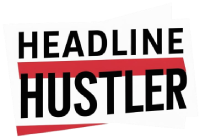Alright, let’s talk about Google ads. It seems like you can’t go five seconds online without one popping up. They are on websites, in your search results, and before pretty much every video you want to watch. It’s gotten a bit out of hand, hasn’t it?
The whole thing feels like a constant sales pitch. You’re just trying to read an article or find a recipe, and suddenly you’re dodging banners and pop-ups. It is this experience that has a lot of people in 2025 looking for ways to just make them all go away.
Getting a cleaner, quieter internet is actually possible. You just need to know which buttons to press and what tools to use. It’s not super complicated, but it does take a little bit of setup.
We’re going to go through the different methods. Some are easy, some are a little more involved. But by the end you should have a good idea of how to get rid of most of the annoying ads you see every day.
Why Am I Seeing So Many Google Ads?
So why is your screen filled with these things? It’s pretty simple really. Google’s whole business is basically built on advertising. It’s what pays the bills over there.
They have a system that watches what you search for. It also sees what websites you visit and what videos you watch on YouTube. It is this information that gets collected.
Then, advertisers pay Google to show their ads to specific types of people. If you’ve been searching for new running shoes, you can bet you’ll be seeing ads for running shoes for a while.
It’s all about targeting. They are trying to show you stuff they think you’ll buy. Normally this is why ads can feel like they’re following you around the internet, because, well, they are.
The Best Ways to Remove Google Ads from Your Browser
Your web browser is where you probably see the most ads. Thankfully, it’s also the easiest place to get rid of them. Here are the main ways people are doing it.
Ad Blockers Are Your Best Bet
This is the number one method for most people. An ad blocker is a small program, usually a browser extension, that you add to Chrome, Firefox, or whatever you use. Its only job is to stop ads from loading.
They work by looking at the code of a website as it loads. They have lists of known ad servers and scripts. When they spot one, they just block it from running. The result is that the space where the ad would have been is just empty.
uBlock Origin: This is generally considered to be one of the best. It’s lightweight, meaning it doesn’t slow your computer down much, and it’s really good at blocking all sorts of ads and trackers.
AdGuard AdBlocker: Another really popular choice. It has a lot of features and does a good job of keeping things clean. It also can block things like social media widgets if you want.
AdBlock Plus: One of the oldest and most well-known. It works fine, but they do have a program for “acceptable ads,” which lets some ads through. You can turn this off in the settings though.
Installing one is super easy. You just go to your browser’s extension store, search for one of the names above, and click “Add to browser.” That’s typically all you have to do.
Use Your Browser’s Built-in Tools
Browsers themselves have gotten a bit better about this. They know people hate annoying ads, so some have started including their own blocking features. These aren’t as powerful as a dedicated ad blocker, but they help.
Google Chrome, for instance, has a built-in ad blocker. It only blocks ads that it thinks are really bad, like ones that play sound automatically or cover the whole page. So it’s not a full solution.
The Brave browser, on the other hand, blocks almost all ads and trackers by default. You don’t have to install anything extra. It is one of its main selling points for people who want more privacy.
For the More Tech-Minded: Change Your DNS
Okay, this one sounds a little technical, but the idea is simple. Think of DNS as the internet’s phone book. When you type in a website, DNS looks up the correct address for it.
Some companies offer special DNS services that have a built-in ad-blocking list. When your computer or phone tries to connect to a known ad server, the DNS just refuses to look up the address. The ad can’t load because your device can’t find it.
Services like NextDNS or AdGuard DNS let you do this. The nice thing is that once you set it up on your Wi-Fi router, it can block ads on every single device connected to your home network, which is a pretty big deal.
Getting Google Ads Off Your Smartphone
Your phone is another big target for ads. You see them in your browser, in apps, and on YouTube. Here’s how you can fight back on your mobile device.
For Android users, you have a really great tool. Go to your network settings and look for something called “Private DNS.” You can put in the address for an ad-blocking DNS service there.
This one change can block ads in many apps and in your web browser. It’s a system-wide fix that works really well. It is something every Android user should probably do.
On an iPhone, things are a little different. In your Safari browser settings, you can turn on “Content Blockers” and get an app from the App Store that acts like an ad blocker for Safari.
For blocking ads inside of other apps, it’s a bit harder on iOS. Using an ad-blocking DNS service is possible, but it usually means installing a special profile, which is a few more steps.
What About Ads in Other Places?
Ads aren’t just in browsers. They’re creeping into smart TVs, mobile games, and even some software on your computer. Blocking these is tougher.
A device like a Pi-hole is one solution. It’s a little piece of hardware you set up on your home network that acts as a DNS ad blocker for everything. Your TV, your game console, your phone—everything.
This is definitely a project for someone who likes to tinker with technology. It’s not a simple plug-and-play thing. But if you’re dedicated to getting rid of ads everywhere, it’s something to look at.
It is also the case that sometimes the only way to get rid of ads in a mobile game or app is to pay for the premium version. The developers offer an ad-free experience for a few dollars.
Frequently Asked Questions (FAQ)
1. How do I remove Google ads permanently?
You can’t really remove them “permanently” from Google’s side, but you can use tools like a good ad blocker (like uBlock Origin) and an ad-blocking DNS. This setup will block almost all ads you see, so it will feel permanent. It’s an ongoing process since advertisers find new ways to show ads.
2. Is it safe to use an ad blocker?
For the most part, yes. It’s really important to stick to well-known, reputable ad blockers from your browser’s official extension store. Bad extensions could potentially spy on your browsing, so don’t just install a random one you find.
3. Will blocking Google ads make my internet faster?
Yes, it usually will. Ads, especially video ads, use up a lot of your internet bandwidth to download. When you block them, web pages have less stuff to load, so they often appear much faster. Your computer also uses less processing power.
4. Why do I still see some ads even with an ad blocker?
A few reasons. Some ad blockers have an “acceptable ads” list that allows what they consider to be non-intrusive ads (you can usually disable this). Also, sites like YouTube and Facebook are in a constant battle with ad blockers, so sometimes new types of ads get through for a little while until the blocker is updated.
5. Can I just turn off ad personalization in my Google Account?
You can, and it’s a good step for privacy. In your Google Account settings, you can turn off Ad Personalization. This means Google won’t use your data to show you targeted ads anymore. But, and this is a big but, you will still see the exact same number of ads. They’ll just be generic and random instead of being based on your interests.
Key Takeaways
The easiest and most common way to stop ads is by installing a browser extension like uBlock Origin.
Your browser might have its own settings to block some of the more annoying ads, so check there too.
For a wider-reaching solution, changing your device’s DNS settings to an ad-blocking one can stop ads in browsers and some apps.
On Android, the “Private DNS” setting is a super effective tool for blocking ads across the whole phone.
Remember that blocking ads can sometimes break websites or prevent you from supporting creators who rely on ad money.